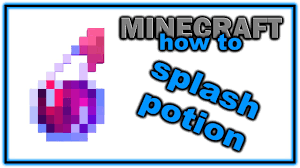How to Make Collage on Iphone
4 min read
Are you looking to create stunning collages right from your iPhone? Look no further! In this article, we’ll show you how to make a collage on your iPhone using a simple and user-friendly app.
You’ll learn how to:
- Select and import your favorite photos
- Arrange them in a customized layout
- Enhance them with filters and effects
Get ready to unleash your creativity and become a collage-making pro in no time!
Getting Started: Setting Up Your Collage App
To get started, you’ll need to download and open the collage app on your iPhone. Once you have the app installed, tap on its icon to open it.
The app may ask for permissions to access your photos and files, so make sure to grant them.
Next, you’ll see the main screen of the app, where you can select the photos you want to include in your collage. Simply tap on the photos you want to add and they will be imported into the app.
After selecting your photos, you can arrange them in any order you like by dragging and dropping them. You can also resize and rotate each photo to fit your desired layout.
Once you’re happy with the arrangement, tap on the ‘Create’ or ‘Save’ button to generate your collage.
Selecting and Importing Photos for Your Collage
First, you’ll need to pick and import the photos you want to use for your collage on your iPhone. To start, open your collage app and look for the option to import photos. Tap on it, and you’ll be taken to your iPhone’s photo library.
From here, you can browse through your albums and select the images you want to include in your collage. Simply tap on each photo to choose it. If you can’t find the perfect images in your library, you can also use the app to take new photos right then and there.
Once you’ve selected all the photos you want, tap on the ‘Import’ button, and your chosen images will be added to your collage app, ready for you to start creating your masterpiece.
Arranging and Customizing Your Collage Layout
Now, you can easily arrange and customize the layout of your collage using various tools and options available in the app.
Once you have imported all the photos you want to include in your collage, you can start arranging them in any way you like. Simply tap and hold on a photo to move it around, and use your fingers to resize and rotate it.
The app also offers grid options to help you align and organize your photos neatly. You can choose from different grid layouts, such as a square grid or a freeform layout.
Additionally, you can add borders, adjust the spacing between photos, and even apply filters and effects to enhance the overall look of your collage.
With these customization options, your collage will truly be one-of-a-kind.
Enhancing Your Collage With Filters and Effects
Once you’ve imported all your desired photos, you can easily enhance your collage by applying filters and effects to give it a unique and artistic touch.
With just a few taps on your iPhone, you can transform your ordinary collage into a stunning masterpiece.
Start by selecting a photo in your collage and tap on the ‘Edit’ button. From there, you can choose from a variety of filters such as Vintage, Black and White, or Vibrant to instantly change the mood and tone of your collage.
Additionally, you can experiment with adjusting the brightness, contrast, and saturation to further enhance your photos.
Don’t be afraid to get creative and play around with different effects to make your collage truly stand out.
Saving and Sharing Your Collage Masterpiece
To save and share your stunning collage masterpiece, simply tap on the ‘Save’ button and choose your desired location to store the final image. Whether you want to keep it in your camera roll or share it with your friends on social media, the process is quick and easy.
Once you tap on the ‘Save’ button, a menu will appear with different options for saving the image. You can choose to save it to your Photos app, where it will be stored alongside your other pictures. Alternatively, you can select to share it directly to your favorite social media platforms like Instagram or Facebook.
Just select the platform you want to share it on, add a caption if you like, and voila! Your collage will be saved and shared for everyone to see.
Conclusion
So there you have it! You now know how to make a beautiful collage on your iPhone. By following the steps outlined in this article, you can easily create stunning collages using your favorite photos.
Remember to choose a collage app that suits your needs, select and import the photos you want to include, arrange and customize your collage layout, and enhance it with filters and effects.
Once you’re happy with your masterpiece, don’t forget to save and share it with your friends and family.
Happy collaging!